Retrieving a V3 .DAT File from the AC
A V3 .DAT will exist on several of the DJI AirCrafts that come after Phantom 3 or Inspire 1. This includes the Mavic Pro, Phantom 4, Phantom4 Pro, Inspire 2, Inspire 2 Pro, Matrice 100, Matrice 200, Matrice 600, and Spark.
Note: The onboard .DAT for the Mavic Air, Mavic 2, and Mavic Mini is encrypted and can not be processed by either DatCon or CsvView. However, the .DAT created on the mobile device by either the Go or Fly app is not encrypted and can be processed.
Retrieving a .DAT from the AC requires using the DJI Assistant 2 Version 1.1.6 or later. The version can be seen in the lower right part of the DJI Assistant 2.
Depending on the AC firmware version the Assistant uses one of two methods to retrieve a .DAT. For older AC firmware versions the Assistant will mount a drive on the host computer. That drive will contain the FLYnnn.DAT files that can then be copied to another directory on the host computer. For newer AC firmware versions the Assistant will create a compressed file on the host computer that contains the FLYnnn.DAT files. There are a couple of ways to then extract the FLYnnn.DAT from that compressed file.
To use the compressed file method go to DJI Assistant creates a compressed file containing the .DAT. To use the mounted disk drive go to Mounted Disk drive.
A V3 .DAT will also exist on the tablet if the DJI Go App is used. This .DAT contains some of the data contained in the AC .DAT but at a much slower sampling rate. There may be gaps in the tablet .DAT since recording it requires a robust downlink. For instructions on retrieving a tablet .DAT go to Retrieving a .DAT from the tablet.
Assistant creates a compressed file containing the FLYXXX.DAT(s)
With this method a file is created that has a name something like DJI_ASSISTANT_EXPORT_FILE[2016-10-27 22-40-28].DAT. In turn, this file will contain one or more FLYnnn.DAT files in a compressed format. Both CsvView and DatCon can accept this file because they know how to decompress and extract the contained FLYnnn.DAT file(s). You can also use the supplied app ExtractDJI to manually extract the FLYnnn.DAT(s).
- Use the supplied USB to connect the aircraft to your computer. Make sure the battery has at least 50%.
- Start DJI Assistant 2 and wait for it to display the AC as a Connected Device.
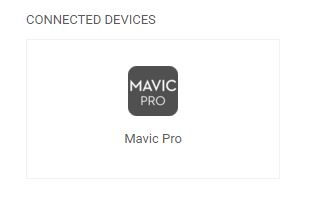
Select the logo. - Next select the Data Upload option
- Next you'll be asked to confirm that it's OK to enter the Data Upload Page. Select Confirm.
- Next a list of flights will be shown.
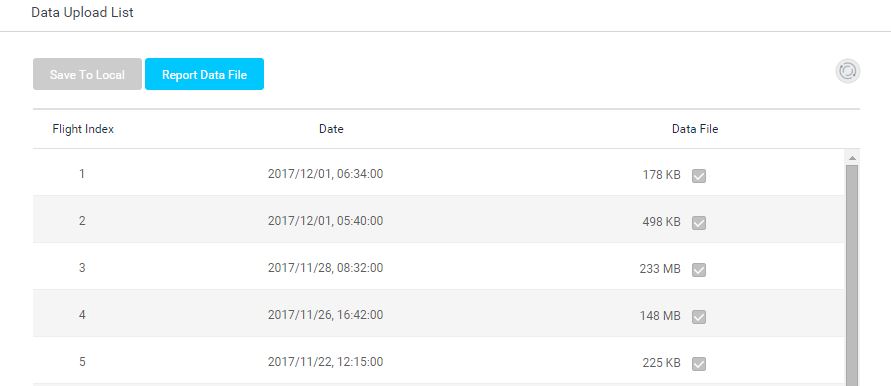
- Based on the Date select just the flights you want and then click the Save To Local button
- You'll then be asked to specify a directory where the compressed file will be written. In that directory a file with a name something like DJI_ASSISTANT_EXPORT_FILE[2016-10-27 22-40-28].DAT will be created. This file can be submitted directly to DatCon or CsvView. You can also use the app ExtractDJI to extract the FLYnnn.DAT files from the compressed file.
Mounted Disk Drive
With this method the Assistant will mount a drive on your computer that contains the FLYnnn.DAT files.
- Use the supplied USB to connect the Mavic or P4 to your computer. Make sure the battery has at least 50%.
- Start DJI Assistant 2 and wait for it to display the AC as a Connected Device.
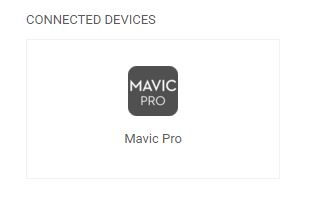
Select the logo. - On the next screen select the Flight Data tab.
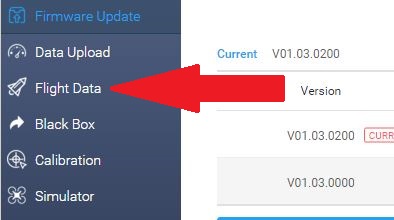
Next you'll be asked to confirm that it's OK to enter the Flight Record page. Select Confirm. - Next the internal SD card containing the flights will appear as disk on your PC or Mac. Use the OS's file manager to open this disk and you should see the list of available .DAT files.
Picking the correct .DAT
The FC File starts recording when the battery is turned on and ends recording when the battery is turned off or removed. The FC File will also stop recording when the AC is put into Flight Data Mode by DJI Assistant 2. Thus, an "extra" FC File is created when you are attempting to retrieve the FC File you want.
Each FC File has a DateTime and usually this can be used to determine the desired FC File. However, the DateTime comes from the RC. If the battery is turned on while the RC is not powered up the DateTime is set to the DateTime of the last FC File. The result is two FC Files with the same DateTime. Also, if the FC File reaches a size around 460 MBytes the AC will end that FC File and start a new FC File. This new FC File will have the same DateTime as the first FC File.
The size of the FC File can be used to estimate the length of the time the battery was on. The ratio is .11 MBytes/second. Be aware that the battery will be on longer than the length of the flight.