Retrieving a .DAT from the Mavic or P4
Retrieving the .DAT from the Mavic or P4 is done by using the DJI Assistant 2 app supplied by DJI. Version 1.0.9 is much different from the previous versions. If you are using V.1.0.9 go here
DJI Assistant 2 V.1.0.8
- Use the supplied USB to connect the Mavic or P4 to your computer. Make sure the battery has at least 50%. If it's a Mavic remove the gimbal bracket and cover so that the fan is not blocked. I like to place the Mavic upside down so that it will stay cooler.
- Start DJI Assistant 2 and wait for it to display the AC as a Connected Device.
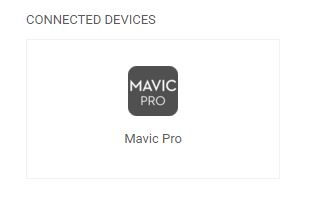
Select the logo. - On the next screen select the Flight Records tab.
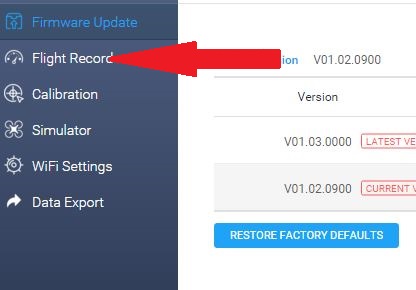
Next you'll be asked to confirm that it's OK to enter Flight Data Mode. Select OK. - Next a list of flights will be shown.
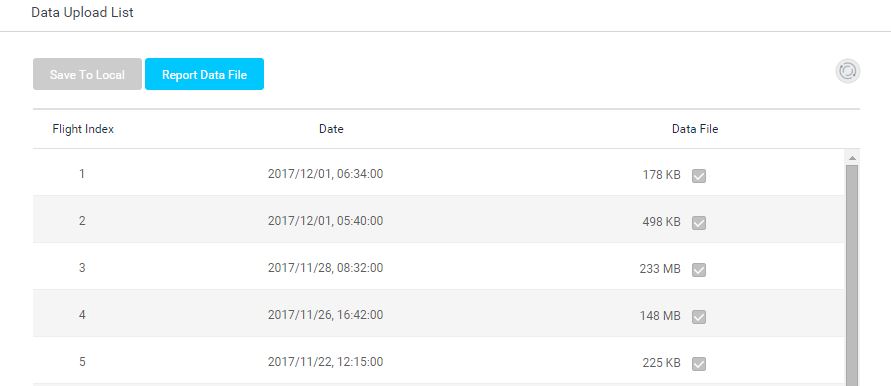
Select just the Flight Control File of the flight you want. Don't select the Vision Module File. Click the Save To Local button which will ask you for a directory to write the extracted .DAT file. - Ultimately a file with a name something like DJI_ASSISTANT_EXPORT_FILE[2016-10-27 22-40-28].DAT will be created.
DJI Assistant 2 V.1.0.9
Version 1.0.9 has made it much easier to retrieve a .DAT. The .DAT files are directly viewable just like the P3 or Inspire 1. Version 1.0.9 doesn't create the compressed file with a name like DJI_ASSISTANT_EXPORT_FILE[2016-10-27 22-40-28].DAT that then has to be uncompressed.
- Use the supplied USB to connect the Mavic or P4 to your computer. Make sure the battery has at least 50%. If it's a Mavic remove the gimbal bracket and cover so that the fan is not blocked. I like to place the Mavic upside down so that it will stay cooler.
- Start DJI Assistant 2 and wait for it to display the AC as a Connected Device.
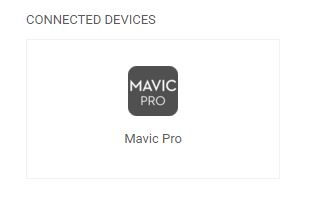
Select the logo. - On the next screen select the Flight Data tab.
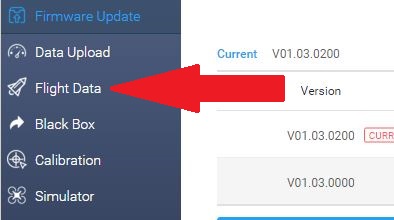
Next you'll be asked to confirm that it's OK to enter the Flight Record page. Select Confirm. - Next the internal SD card containing the flights will appear as disk on your PC or Mac. Use the OS's file manager to open this disk and you should see the list of available .DAT files.
Picking the right Flight
The FC File starts recording when the battery is turned on and ends recording when the battery is turned off or removed. The FC File will also stop recording when the AC is put into Flight Data Mode by DJI Assistant 2. Thus, an "extra" FC File is created when you are attempting to retrieve the FC File you want.
Each FC File has a DateTime and usually this can be used to determine the desired FC File. However, the DateTime comes from the RC. If the battery is turned on while the RC is not powered up the DateTime is set to the DateTime of the last FC File. The result is two FC Files with the same DateTime. Also, if the FC File reaches a size around 460 MBytes the AC will end that FC File and start a new FC File. This new FC File will have the same DateTime as the first FC File.
The size of the FC File can be used to estimate the length of the time the battery was on. The ratio is .11 MBytes/second. Be aware that the battery will be on longer than the length of the flight.